Personnel / People - User Detail
The detail page for a user in Noviqu is where you can quickly get an overview of activity for the user in Noviqu. You can also drill down into finer details, such as completed learnings and associated documents for the user.
Navigating to a User's Detail Page
- Start off by going to the menu on the left-hand side and then click Personnel / People.

- Find the user that you would like to view details for and then click on their name. This will take you to that user's detail page.

- You should now be on the user's detail page. We'll break down the different parts of this page below!

The above screenshot is what a user's detail page looks like. The left side contains all of the user's personal information and you can click the edit icon next to their name to edit the information in that panel. The right side contains details about the user's activities and other information. We'll go through each tab below.
Activity
The activity tab shows all activity associated with a user within Noviqu. When users do certain things in Noviqu, like complete a learning or have a learning assigned to them, there will be a log of all that activity right here!

Additional Details
The additional details tab shows custom fields that are not included in Noviqu by default. This is where you can add extra information to the user that maybe you weren't able to add when creating them.
For example, you could add a custom field called "Temp Hire" and use that to quickly see if a user is a temporary hire.

Learning
The learning/training tab is where you can see all of the learnings that have been assigned, completed, or are still in progress for the user you are viewing.
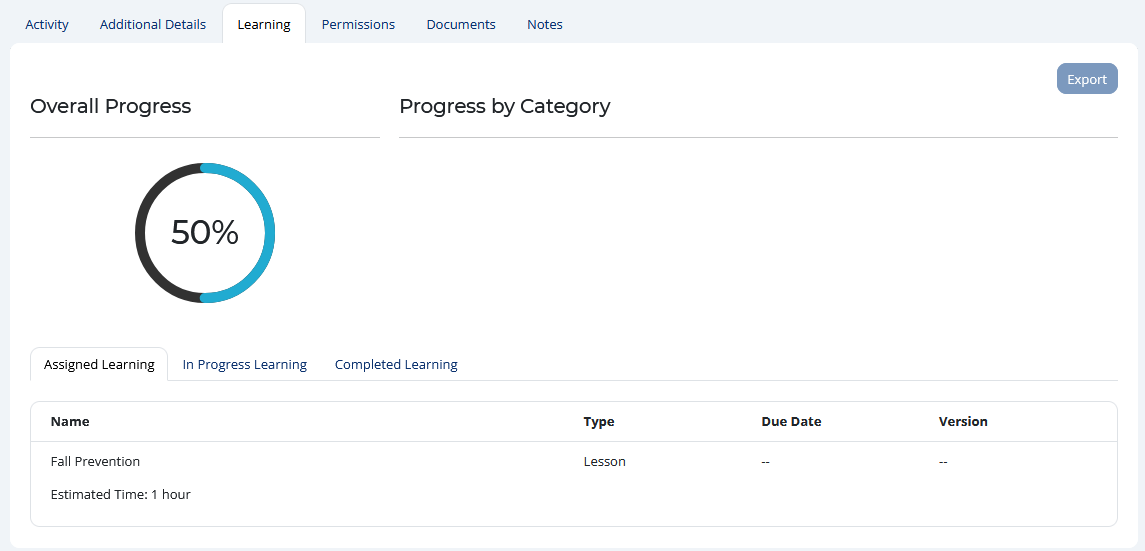
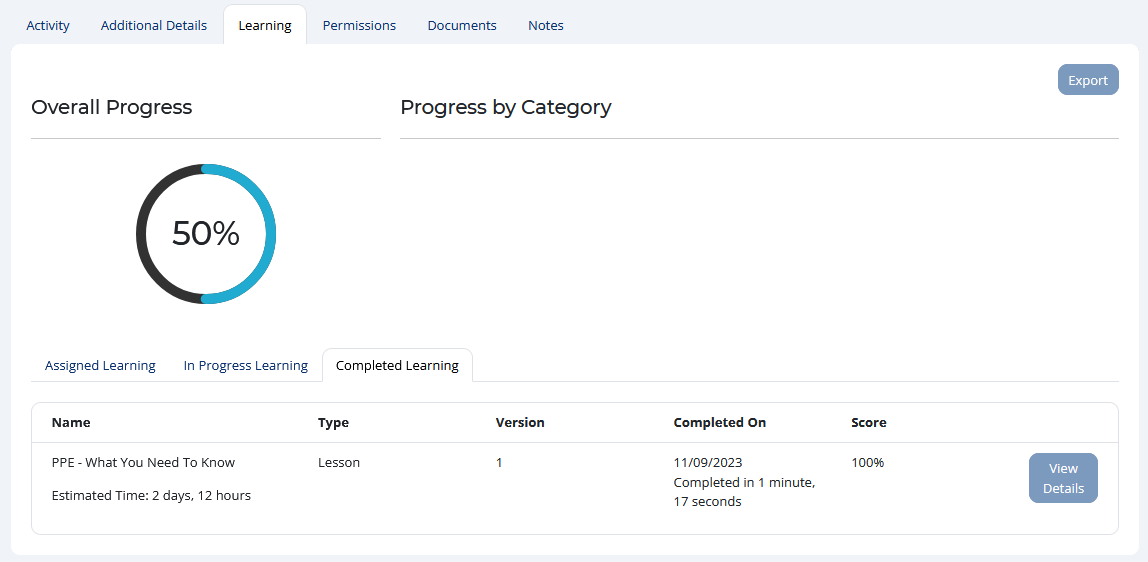
Tip! Clicking the View Details button next to a completed learning will pop open a window with all of the details for that learning, including the answers that they got correct or incorrect.
Documents
The documents tab is where you can view all documents that are directly associated with this user. You can upload things here like previous training docs, certifications, etc. Only the user or anyone with permissions to view user detail pages will be able to see these documents.

Notes
The notes tab is where you can record notes for this user. Only managers in Noviqu with the ability to see user profiles will be able to see these notes. Head on over to Admin / Roles to review the permissions for the roles in your organization.

That's it! Hopefully you now have a better understanding of how to make changes to a user within Noviqu, as well as viewing detailed information about their Noviqu activities.
Still need help? Reach out to us directly at support@noviqu.com.